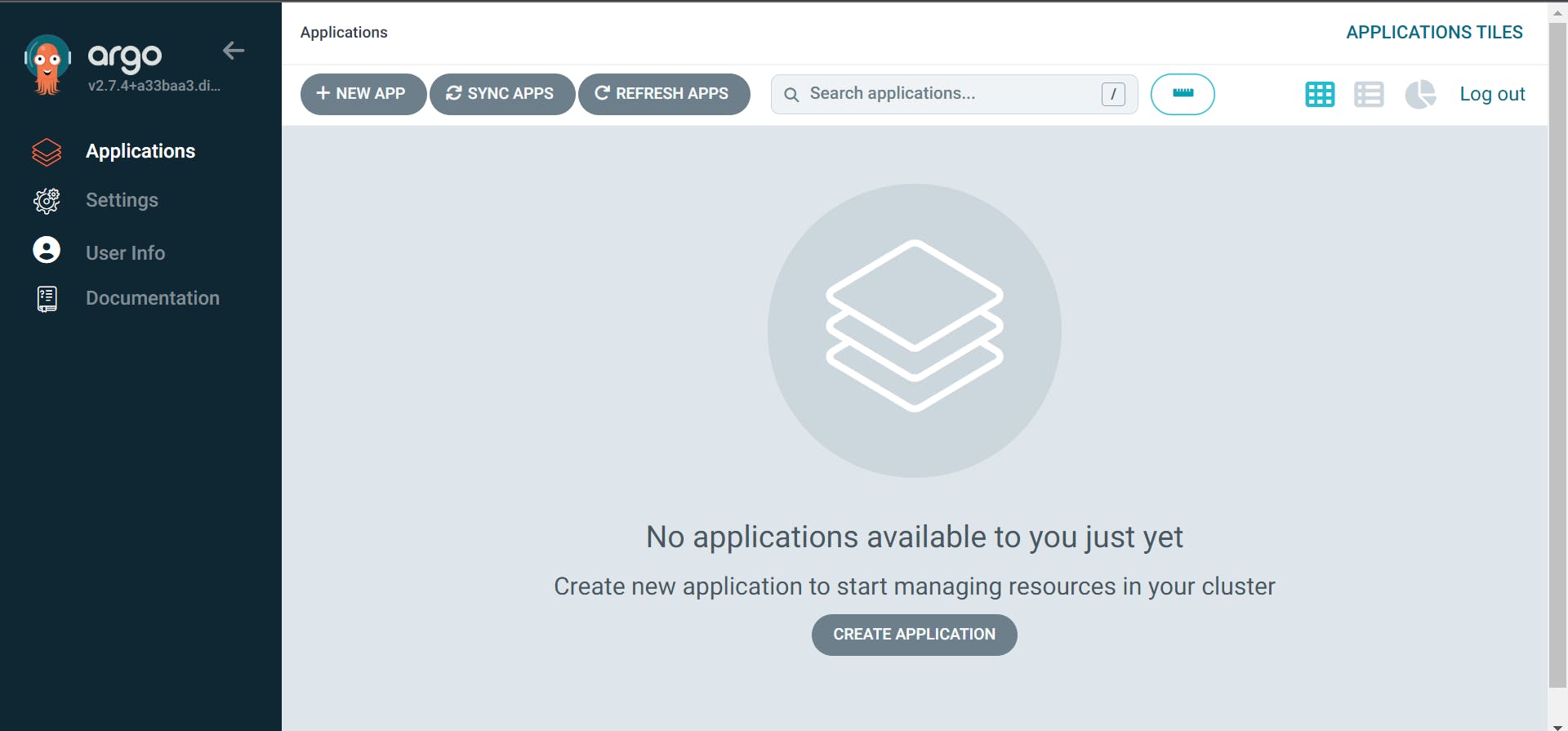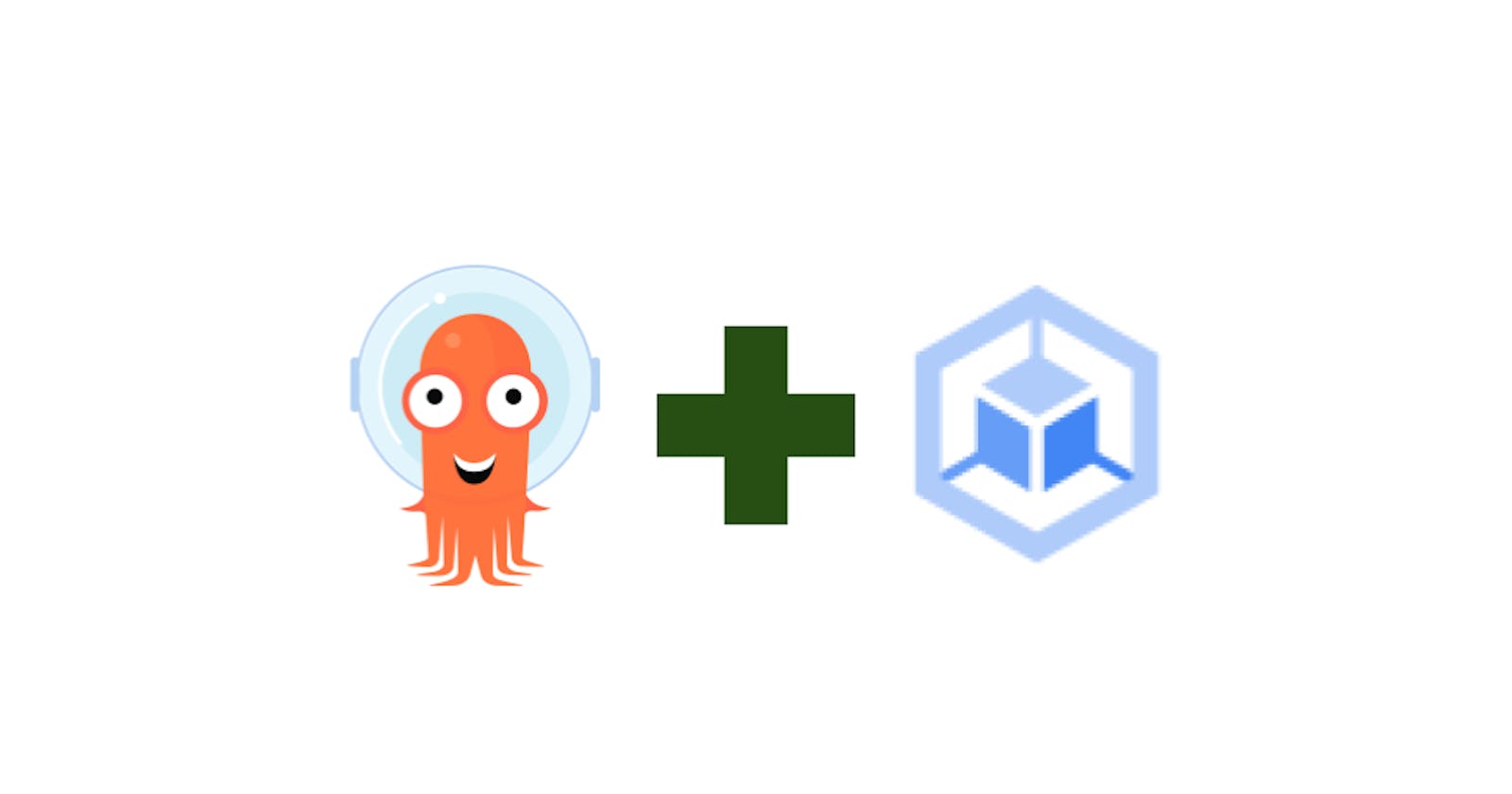ArgoProj is a collection of tools for getting work done with Kubernetes. Argo Workflows - Container-native Workflow Engine. Argo CD - Declarative GitOps Continuous Delivery. Argo Events - Event-based Dependency Manager. Argo Rollouts - Progressive Delivery with support for Canary and Blue-Green deployment strategies. Argo: https://landscape.cncf.io/?selected=argo
Google Kubernetes Engine (GKE) is a managed, production-ready environment for running containerized applications on Kubernetes. GKE: https://cloud.google.com/kubernetes-engine
Prerequisite
IDE with Google Cloud project access.
Google Cloud project with GKE access.
Step
Login to IDE and authorize the Google Cloud project. Google Cloud IDE is recommended. Reference: https://manikandank276.hashnode.dev/how-to-authorize-google-cloud-ide
Declare parameter
PROJECT_ID='<type your GCP project ID>' GKE_CLUSTER_NAME='<type cluster name>' GKE_CLUSTER_REGION='us-central1' GKE_CLUSTER_ZONE='us-central1-c' ARGOCD_NAMESPACE_NAME='argocd' ARGOCD_YAML_FILENAME='https://raw.githubusercontent.com/argoproj/argo-cd/v2.7.4/manifests/install.yaml'Configure GCP (repeated)
gcloud config set project ${PROJECT_ID}Create the GKE cluster. Change cluster version if require
gcloud beta container clusters create ${GKE_CLUSTER_NAME} --zone ${GKE_CLUSTER_ZONE} --no-enable-basic-auth --cluster-version "1.24.12-gke.500" --release-channel "stable" --machine-type "g1-small" --image-type "COS_CONTAINERD" --disk-type "pd-standard" --disk-size "32" --metadata disable-legacy-endpoints=true --scopes "https://www.googleapis.com/auth/devstorage.read_only","https://www.googleapis.com/auth/logging.write","https://www.googleapis.com/auth/monitoring","https://www.googleapis.com/auth/servicecontrol","https://www.googleapis.com/auth/service.management.readonly","https://www.googleapis.com/auth/trace.append" --max-pods-per-node "110" --num-nodes "3" --logging=SYSTEM,WORKLOAD --monitoring=SYSTEM --enable-ip-alias --network "projects/${PROJECT_ID}/global/networks/default" --subnetwork "projects/${PROJECT_ID}/regions/${GKE_CLUSTER_REGION}/subnetworks/default" --no-enable-intra-node-visibility --default-max-pods-per-node "110" --no-enable-master-authorized-networks --addons HorizontalPodAutoscaling,HttpLoadBalancing,GcePersistentDiskCsiDriver --enable-autoupgrade --enable-autorepair --max-surge-upgrade 1 --max-unavailable-upgrade 0 --enable-shielded-nodes --node-locations ${GKE_CLUSTER_ZONE} --project ${PROJECT_ID}Script to get cluster version
gcloud container get-server-config --zone $GKE_CLUSTER_ZONE --flatten=channels --filter="channels.channel=STABLE" --format="value(channels.defaultVersion)"Connect to the GKE cluster
gcloud container clusters get-credentials ${GKE_CLUSTER_NAME} --zone ${GKE_CLUSTER_ZONE} --project ${PROJECT_ID}Review GKE cluster
kubectl get node kubectl get namespaces # Note: argocd namespace not present in ouptutCreate the namespace for argoCD deployment
kubectl create namespace ${ARGOCD_NAMESPACE_NAME}Deploy argoCD
kubectl apply --namespace ${ARGOCD_NAMESPACE_NAME} --filename ${ARGOCD_YAML_FILENAME}Review argoCD pod
kubectl get pods --namespace ${ARGOCD_NAMESPACE_NAME} # Note: Ensure all pods runningEnable load balancing
kubectl patch svc argocd-server --namespace ${ARGOCD_NAMESPACE_NAME} -p '{"spec": {"type": "LoadBalancer"}}'Find the load-balancing IP of ArgoCD
kubectl get svc argocd-server --namespace ${ARGOCD_NAMESPACE_NAME} # Note the external IPGet ArgoCD password
kubectl --namespace ${ARGOCD_NAMESPACE_NAME} get secret argocd-initial-admin-secret -o jsonpath="{.data.password}" | base64 -d; echo #Note the passwordOpen the external IP of load balancing the new browser tab.
Login with the user name (admin) and ArgoCD password
ArgoCD deployed successfully. The output looks like the one below.