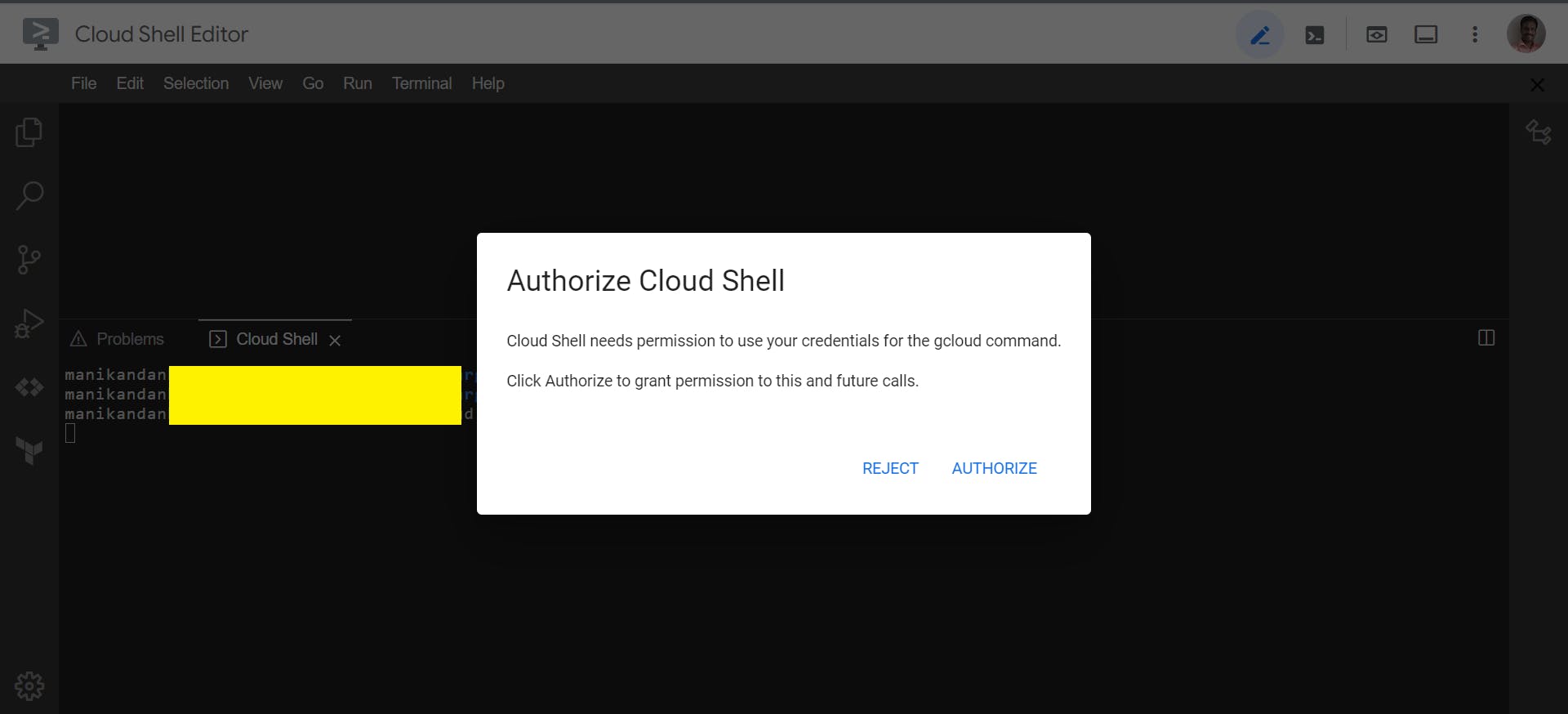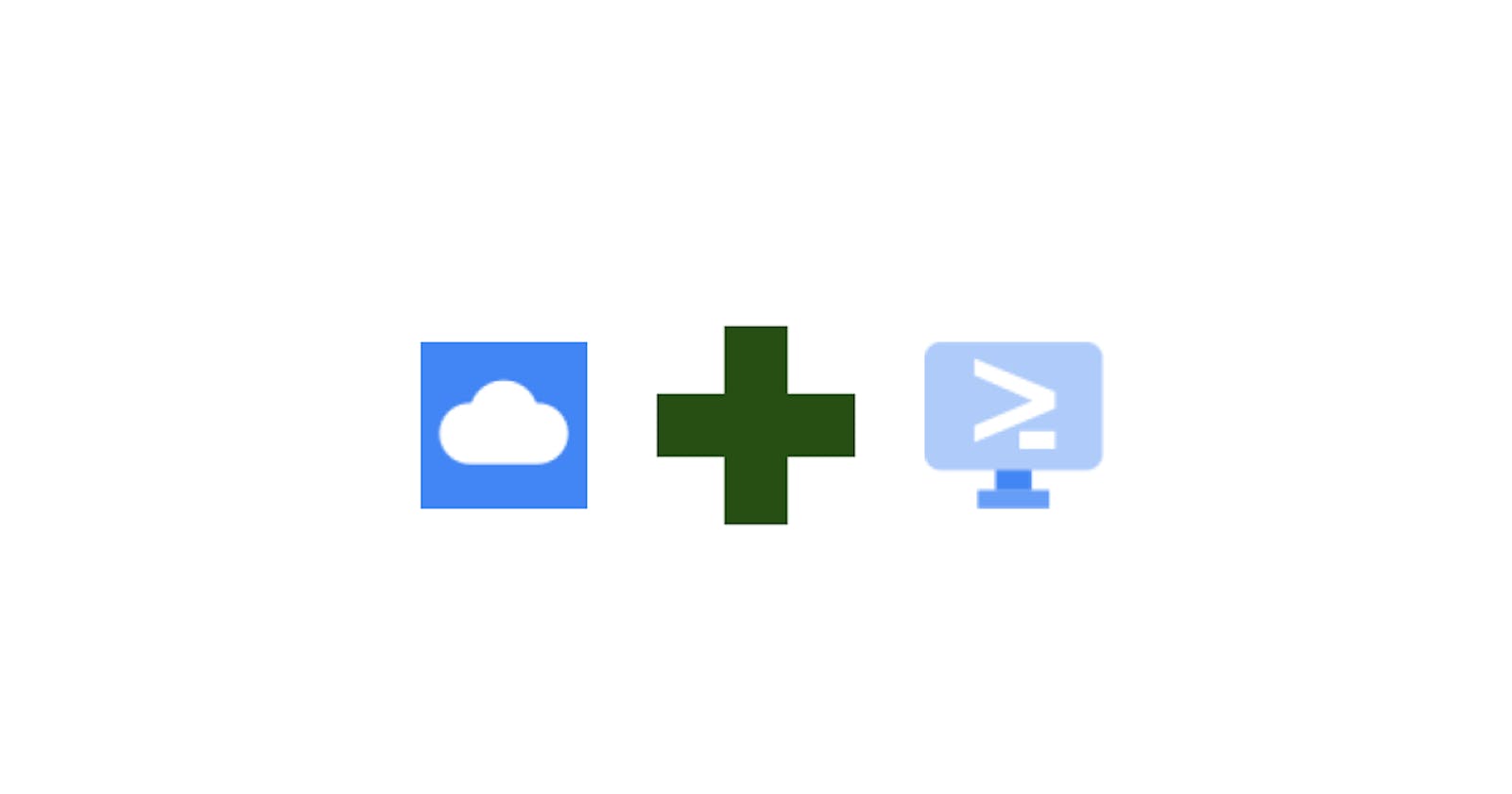Google Cloud editor has multiple alias names. Some of the names are Google Cloud Shell or IDE. Learn more: https://cloud.google.com/shell
Prerequisite
- Google Cloud project.
Step
Sign in to your Google Cloud Account.
Open "Google Cloud IDE" using the link below.
Click File > Open menu to open the directory/folder.
Click Terminal > “New Terminal” menu to open the terminal if not opened.
Configure the Google Cloud project.
gcloud config set project <type your Google cloud project id>Click on the “AUTHORIZE” button in the “Authorize Cloud Shell” screen.
Google Cloud IDE authorize successfully. The output looks like the one below.